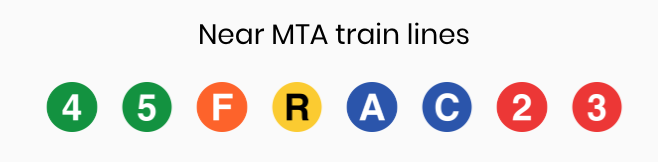How to Book and Choose a Plan
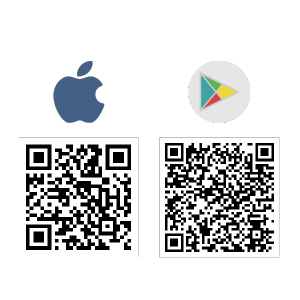
Step 1
Download the Brooklyn Hourly Offices app. Point your phone camera at the QR code for your device type, iOS or Android.
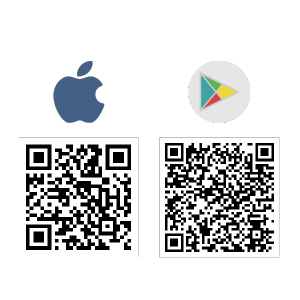
Step 2
Create an account and pick a plan. If you just want to check us out choose the Free Drop-In Plan.
Step 3
Respond to our email request for your business credentials. If you don't see the email, check your spam or promotions tabs. Once we receive your response we will manually approve you or ask for more information. You will receive a welcome email Once approved-please read this carefully and watch the enclosed videos.
Step 4
Finish creating your account. Pick a plan in the app. You can now: Book a room, sign up for a mail/virtual office membership, or make changes to your account on the app. You can messages us in the app with any questions.
Step 5
Familiarize yourself with our polices and the app.
Step 6
Tap the Lock button on the App to unlock your office door at reservation time.
Step 7
Enjoy the office/ Get work done.
Step 8
Clean up after yourself, and lock door behind you for the next user.